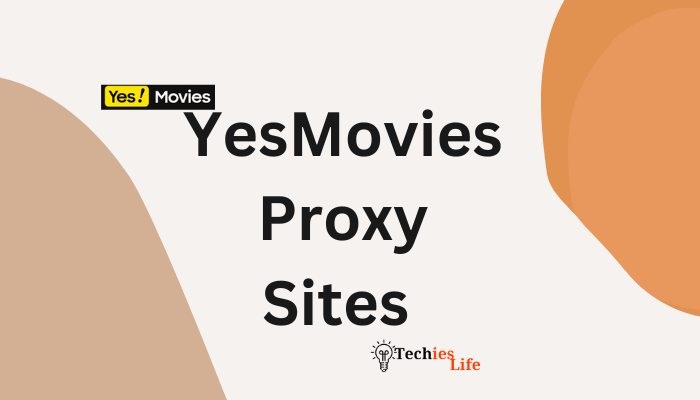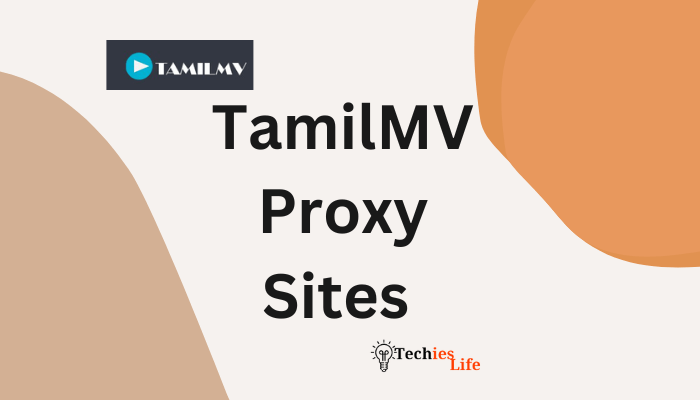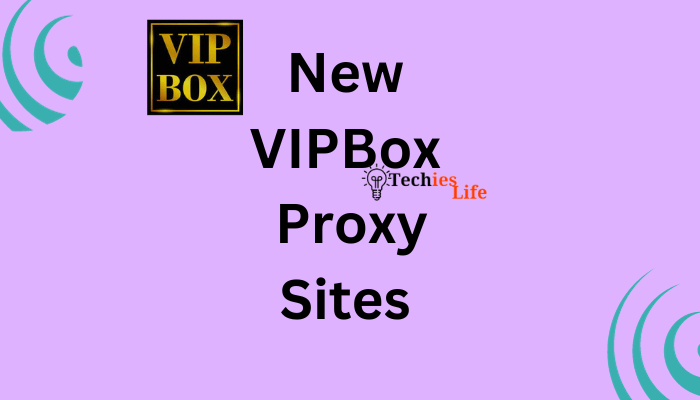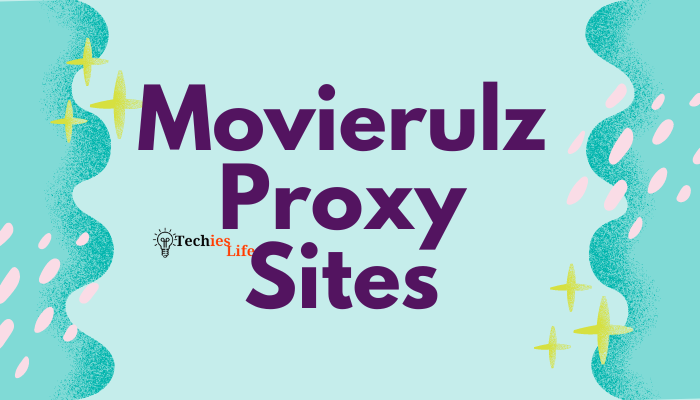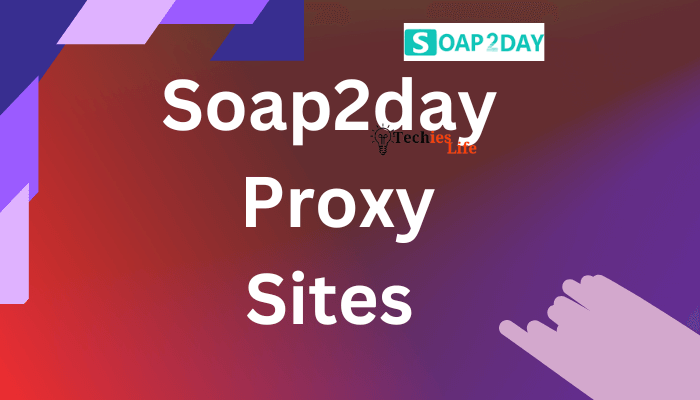How To Stop Voice On Roku Player [Audio Guide]
Are you Roku users? Want Stop Voice On Roku Player then youre landed on the right page here we’ll give you a solution so let’s start.
When your Roku talks to you, when you browse via the Remote Control read the interface audibly and make choices – it implies that you activated the Audio Guide. The audio guide is accessible for the use of the navigation system by users who need audible support. Your Roku reads the choices on each menu that you have activated. Here is the Guide on How To Stop Voice On Roku Player.

Audio Guide provides the blind and visually impaired with an accessible entertainment experience. The Audio Guide is a text-to-speech screen reader that supports clients in the Roku UI and on-screen menus navigation. When enabled, the text, menus and other things will be read aloud in the audio guide. Audio Guide can be switched on or off by pressing the asterisk button on roku remote four times consecutively. The options button is location on the right side of Roku, directly below the directional pad. In the Accessibility area of the Settings menu, users can also switch on or off the Audio Guide. Speech rate adjustments and text-to-speech conversion are other possibilities.
The other method to Turn Off Audio Guide

- Press the Home button.
- Select Settings in the sidebar on the left.
- Select Accessibility.
- Select Audio Guide.
- Select Off.
In this way, you can Stop Voice On Roku Player
Related Post: